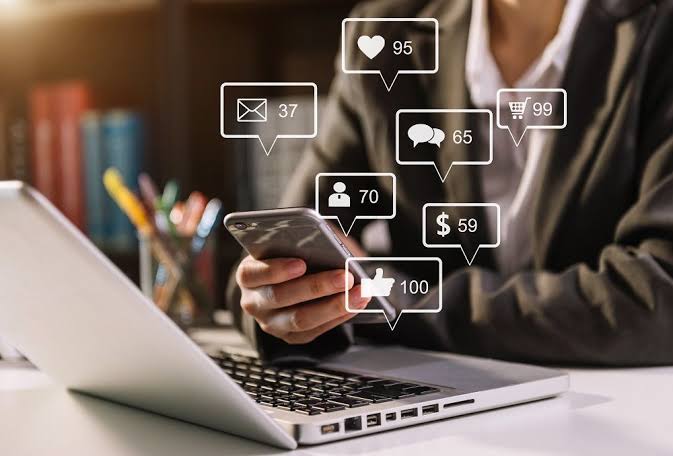Invoicing is the lifeblood of any successful business. It’s the crucial process that transforms the value of your work into tangible revenue. A well-crafted invoice not only ensures timely payment but also reinforces your professionalism and strengthens client relationships. FreshBooks, a leading cloud-based accounting software designed for small businesses and freelancers, offers a powerful and intuitive platform for creating and sending invoices. This comprehensive guide will delve deep into the intricacies of FreshBooks invoicing, providing you with the knowledge and skills to optimize your invoicing process, streamline your cash flow, and ultimately, boost your bottom line.
Why Choose FreshBooks for Invoicing?
Before diving into the how-to, it’s important to understand why FreshBooks stands out as a top choice for invoicing. Here’s a breakdown of its key advantages:
- User-Friendly Interface: FreshBooks boasts a clean, intuitive interface that’s easy to navigate, even for users with limited accounting experience. Creating and sending invoices becomes a simple, streamlined process, minimizing the learning curve.
- Customizable Templates: Ditch the generic invoice! FreshBooks offers a wide array of customizable templates that allow you to brand your invoices with your logo, colors, and fonts, reinforcing your brand identity and projecting a professional image.
- Automated Recurring Invoices: If you bill clients on a regular basis for ongoing services or subscriptions, FreshBooks’ automated recurring invoice feature is a game-changer. Set it up once, and FreshBooks will automatically generate and send invoices according to your specified schedule.
- Payment Gateway Integration: FreshBooks integrates seamlessly with popular payment gateways like Stripe and PayPal, allowing clients to pay invoices online with just a few clicks. This convenience significantly reduces payment delays and improves cash flow.
- Late Payment Reminders: Chasing down overdue payments can be a time-consuming and frustrating task. FreshBooks automates this process with customizable late payment reminders, ensuring you get paid on time without sacrificing client relationships.
- Time Tracking: If you bill clients by the hour, FreshBooks’ integrated time tracking feature makes it easy to accurately record your work hours and seamlessly incorporate them into your invoices.
- Expense Tracking: Keep track of your business expenses and easily add them to invoices, ensuring you are reimbursed for all relevant costs.
- Reporting and Analytics: FreshBooks provides robust reporting and analytics tools that offer valuable insights into your invoicing performance, including outstanding invoices, payment trends, and revenue projections. This data empowers you to make informed business decisions.
- Mobile Accessibility: Manage your invoicing on the go with FreshBooks’ mobile app, available for both iOS and Android devices. Create, send, and track invoices from anywhere, anytime.
- Client Portal: Provide your clients with a dedicated online portal where they can view invoices, make payments, and track their account balance. This enhances transparency and improves client communication.
Step-by-Step Guide to Creating and Sending Invoices in FreshBooks:
Now, let’s walk through the process of creating and sending invoices in FreshBooks, step-by-step:
1. Logging In and Navigating to the Invoices Section:
- Access FreshBooks: Open your web browser and navigate to the FreshBooks website (www.freshbooks.com).
- Log In: Enter your username and password to access your FreshBooks account.
- Navigate to Invoices: Once logged in, you’ll be directed to the FreshBooks dashboard. Look for the “Invoices” tab in the left-hand navigation menu and click on it.
2. Creating a New Invoice:
- Click “New Invoice”: On the Invoices page, you’ll find a prominent button labeled “New Invoice” or a similar call to action. Click on this button to initiate the invoice creation process.
- Select a Client: A dropdown menu will appear, allowing you to select the client you’re invoicing.
- Existing Client: If the client already exists in your FreshBooks account, simply choose their name from the dropdown list.
- New Client: If the client is new, click on the “Add New Client” option. You’ll be prompted to enter the client’s name, email address, and other relevant contact information.
- Invoice Number: FreshBooks automatically generates an invoice number, but you can customize it if needed. Use a clear and consistent numbering system for easy tracking.
- Issue Date: The current date is automatically populated as the issue date. You can change this to reflect the actual date the invoice is issued.
- Due Date: Select the due date for the invoice. FreshBooks offers various options, such as “Net 15,” “Net 30,” or a custom date. Consider your industry standards and payment terms when choosing the due date.
3. Adding Line Items:
- Description: In the “Description” field, clearly and concisely describe the goods or services you’re billing for. Be specific and avoid vague terms.
- Quantity: Enter the quantity of the goods or services provided.
- Rate: Enter the hourly rate or fixed price for the service or product.
- Amount: The “Amount” field automatically calculates the total amount for the line item (Quantity x Rate).
- Add More Items: Click on the “Add Line Item” button to add more line items to the invoice.
- Discount: You can apply a discount to individual line items or to the entire invoice. Specify the discount amount or percentage.
- Taxes: If applicable, add sales tax to the invoice. FreshBooks allows you to set up default tax rates to automatically apply to invoices. You can also adjust tax rates on individual invoices if needed.
4. Customizing the Invoice:
- Invoice Template: Choose a template that aligns with your brand and professional image. FreshBooks offers a variety of pre-designed templates, or you can create your own custom template.
- Logo: Upload your company logo to the invoice template to reinforce your brand identity.
- Colors and Fonts: Customize the colors and fonts used on the invoice to match your brand guidelines.
- Terms and Conditions: Include your standard terms and conditions at the bottom of the invoice. This can include payment terms, late payment penalties, and dispute resolution procedures.
- Notes: Add any relevant notes or special instructions to the invoice. This could include a thank you message, project details, or payment instructions.
- Attachments: Attach any supporting documents to the invoice, such as contracts, timesheets, or project specifications.
5. Sending the Invoice:
- Review the Invoice: Before sending the invoice, carefully review all the details to ensure accuracy. Double-check the client’s information, line items, amounts, and due date.
- Preview the Invoice: Use the “Preview” option to see how the invoice will appear to your client.
- Send by Email: Click on the “Send” button to send the invoice to your client via email.
- Customize Email Message: Personalize the email message that accompanies the invoice. Include a brief thank you note and any relevant instructions.
- Shareable Link: You can also generate a shareable link to the invoice, which you can then send to your client through other channels, such as instant messaging or social media.
- Print or Download: You can also print a physical copy of the invoice or download it as a PDF file.
6. Managing Recurring Invoices:
- Creating a Recurring Invoice Profile: When creating a new invoice, you’ll find an option to set it as a recurring invoice.
- Frequency: Specify the frequency of the recurring invoice (e.g., weekly, monthly, quarterly, annually).
- Start Date: Choose the date when the first invoice should be generated.
- End Date: Set an end date for the recurring invoice series, or choose to continue indefinitely.
- Automatic Email: Enable the option to automatically send the invoice to your client each time it’s generated.
- Customize Settings: Adjust other settings, such as the number of days before the due date and the number of times to retry sending the invoice if it fails.
7. Tracking Invoice Status and Payments:
- Invoice Dashboard: The Invoices dashboard provides a comprehensive overview of all your invoices, including their status (e.g., sent, viewed, paid, overdue).
- Invoice Details: Click on an individual invoice to view its detailed information, including payment history, comments, and activity log.
- Payment Recording: When a client makes a payment, record it in FreshBooks by clicking on the “Record Payment” button. Specify the payment date, payment method, and amount paid.
- Payment Reminders: FreshBooks automatically sends late payment reminders to clients with overdue invoices. You can customize the content and frequency of these reminders.
8. Integrating Payment Gateways:
- Navigate to Settings: Go to the “Settings” section of your FreshBooks account.
- Payment Gateways: Look for the “Payment Gateways” option and click on it.
- Connect Gateway: Choose your preferred payment gateway (e.g., Stripe, PayPal) and follow the instructions to connect it to your FreshBooks account.
- Configure Settings: Configure the payment gateway settings, such as the currency and payment methods you want to accept.
Best Practices for Effective Invoicing with FreshBooks:
- Brand Your Invoices: Use a professional-looking template with your logo and brand colors.
- Be Clear and Concise: Provide clear and concise descriptions of your goods or services.
- Set Clear Payment Terms: Clearly state your payment terms, including the due date, late payment penalties, and accepted payment methods.
- Automate Recurring Invoices: Use the recurring invoice feature for clients you bill on a regular basis.
- Send Invoices Promptly: Send invoices as soon as possible after completing the work or delivering the goods.
- Follow Up on Overdue Invoices: Don’t hesitate to follow up on overdue invoices. Use FreshBooks’ automated late payment reminders to streamline this process.
- Offer Multiple Payment Options: Make it easy for clients to pay you by offering multiple payment options, such as online payments, credit cards, and bank transfers.
- Maintain Accurate Records: Keep accurate records of all your invoices, payments, and client communications.
- Utilize Reporting Features: Leverage FreshBooks’ reporting features to track your invoicing performance and identify areas for improvement.
- Provide Excellent Customer Service: Respond promptly to client inquiries and address any concerns or issues.
Troubleshooting Common Invoicing Issues in FreshBooks:
- Invoice Not Sending: Check your email settings and ensure that FreshBooks has the necessary permissions to send emails on your behalf. Also, verify that the client’s email address is correct.
- Payment Gateway Issues: If you’re experiencing problems with your payment gateway, check your connection settings and ensure that your account is in good standing with the payment gateway provider.
- Invoice Not Showing Up: Try clearing your browser cache and cookies. Also, check your invoice filters to make sure you’re not accidentally excluding the invoice from your view.
- Recurring Invoice Issues: Review your recurring invoice settings to ensure that the start date, end date, and frequency are correct. Also, check your email logs to see if the invoices are being sent successfully.
Conclusion
Mastering the art of invoicing is crucial for the success of any business. FreshBooks provides a powerful and user-friendly platform to streamline your invoicing process, automate recurring invoices, track payments, and ultimately, improve your cash flow. By following the steps outlined in this guide and adopting the best practices discussed, you can leverage FreshBooks to create professional invoices, ensure timely payments, and build stronger client relationships. Remember to continuously monitor your invoicing performance and adapt your strategies as needed to optimize your financial outcomes. With FreshBooks, invoicing becomes less of a chore and more of a strategic tool for business growth.